Interactive-Data-Vis-Spring2024
Github Setup
You can read more about forking, syncing, and our overall github flow here.
1. On Gitub, go to our Class Repository and fork this repository into your own account.
To do this, click on the “fork” button on the top right of this github account.
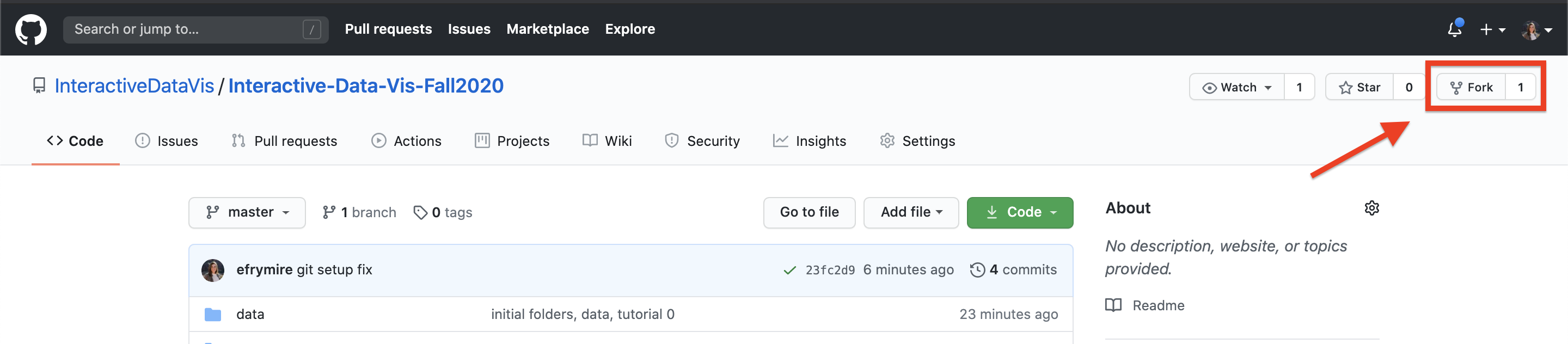
This creates a clone of our class repository in your own github account. You can see this worked by confirming your github username appears before the repository name:
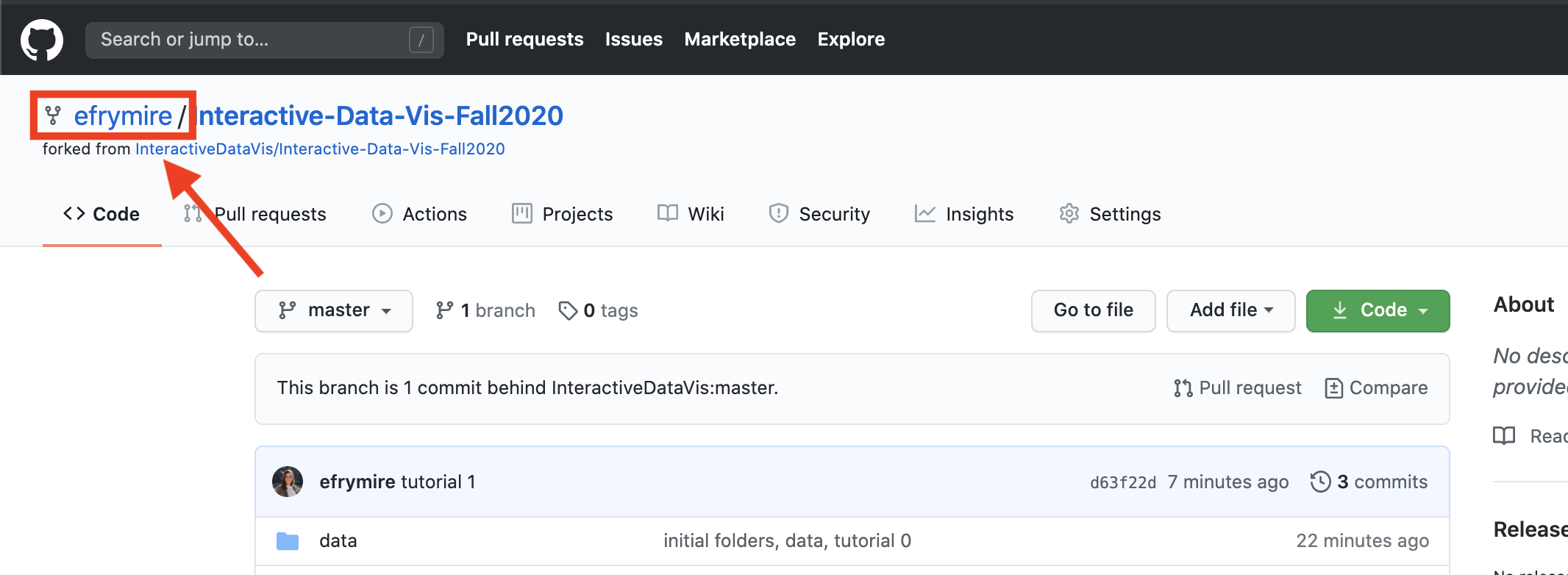
2. Set up your Github Pages for your deployment
To deploy your site on Github Pages you can go to your repository’s Settings tab and then scroll down to GitHub Pages section. Select main as source and then your site will be avallable at https://[YOUR_USERNAME].github.io/[YOUR_REPOSITORY_NAME]/. NOTE: You must navidate in the URL to a folder with an index.html, or else you will get a 404. This will take a few minutes to update with any pushed changes.
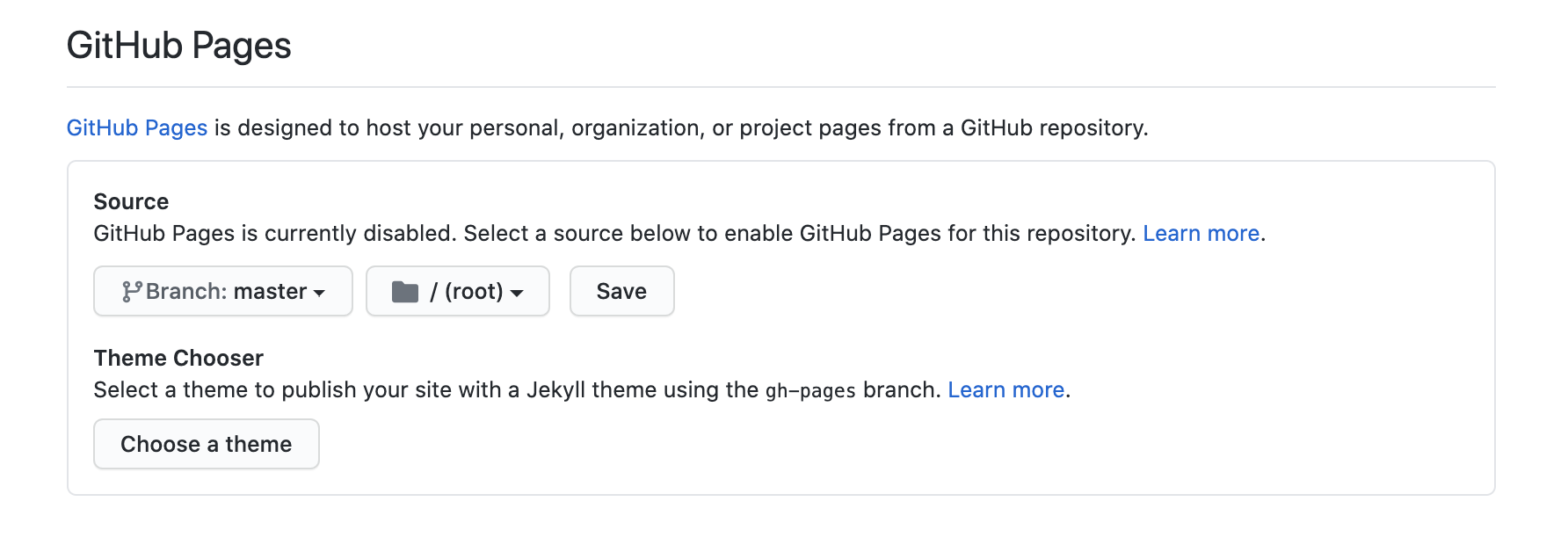
3. On GitHub, navigate to your fork of the repository and clone it to your local computer.
To do this, navigate to the folder where you want to save your files (I like to save mine in Documents/Repositories). (Hint: cd or ‘change directory’ will help you get there through terminal).
# from Terminal:
# navigate to where you want to save your code
$ cd PATH_TO_YOUR/FOLDER
# clone your fork to your local computer
$ git clone https://github.com/[YOUR_USERNAME]/Interactive-Data-Vis-Spring2024
# `cd` (change directory) into this repository
$ cd Interactive-Data-Vis-Spring2024
4. Set up your local repository so that it links back to the course repository.
We do this so that you can keep your local branch synced up with the main course repository in the event that we update the material. That way, every week when we add changes, you can pull in the new changes from our original class repository.
#See current remote branches:
$ git remote -v
> origin https://github.com/[YOUR_USERNAME]/Interactive-Data-Vis-Spring2024 (fetch)
> origin https://github.com/[YOUR_USERNAME]/Interactive-Data-Vis-Spring2024 (push)
# notice currently this is only tracking your version of the repository.
Add an upstream remote branch so you can keep yours synced with the main class repository:
$ git remote add upstream https://github.com/InteractiveDataVis/Interactive-Data-Vis-Spring2024.git
Check remote branches again to ensure that the update worked. You should see 2 sets of branches, origin which links back to your fork, and upstream which references back to the course repository:
$ git remote -v
> origin https://github.com/[YOUR_USERNAME]/Interactive-Data-Vis-Spring2024 (fetch)
> origin https://github.com/[YOUR_USERNAME]/Interactive-Data-Vis-Spring2024 (push)
> upstream https://github.com/InteractiveDataVis/Interactive-Data-Vis-Spring2024.git (fetch)
> upstream https://github.com/InteractiveDataVis/Interactive-Data-Vis-Spring2024.git (push)
# now notice see that we are tracking both the original and your version of the repository
6. Keep your repository synced.
Make sure to do this before working on new code (before each tutorial) to ensure that you are working off of the latest updates. We may update the course repository at some point in the semester, and this command will update your fork to include the changes we made, including that week’s class example or other materials we have added.
# pulls the upstream changes and stores them in `upstream/main`
$ git fetch upstream
# merges the changes from upstream into your current branch
$ git merge upstream/main
(You can read more information about this here)
7. Push up and deploy your changes
[Note: VS Code has some great tools built in to help with this process.]
When you have made a change that you want to keep, you can commit your changes:
# see which files have changes associated with them
git status
# add, or 'stage', files or folders for this commit
git add [path/fileName]
# commit the files with a brief explanation of what you are changing
# ex: `git commit -m 'add bar chart legend`
git commit -m 'message regaring what changes you are commiting'
When you are ready to push up your code to your remote repository, you can run:
$ git push
That’s it! Now you are ready to create, update, and deploy your own websites 🎉!